observerseci.eci.nic.in Observer Portal Login : Election Commission of India
Organisation : Election Commission of India
Facility Name : Observer Portal
Website : https://observerseci.eci.nic.in/
ECI Observer Portal
Election Commission of India has developed an online portal for database management of all types of observer’s i.e. general observer, police observer and expenditure observer. All the latest instructions of the Commission are available on the portal for the observers.
Related / Similar Service : ECI PPRTMS System
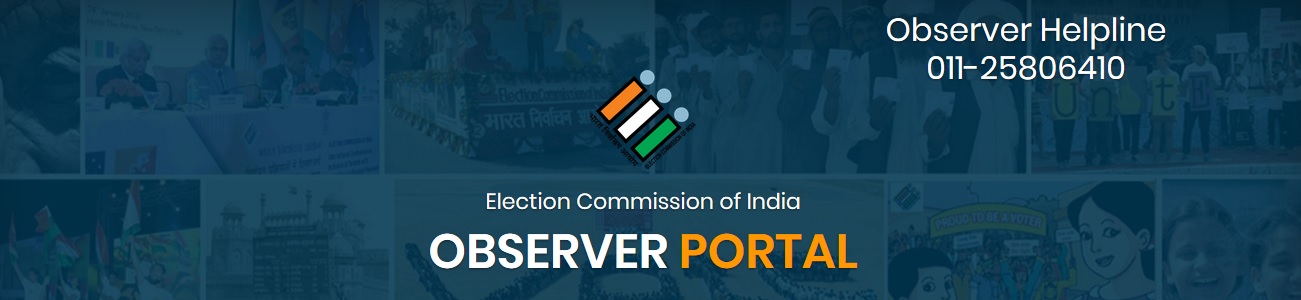
It allows observers to verify and correct their personal information including important bank details for quick remittance and Local Mobile number for getting important SMS sent by the commission.
They can check their deployment details online and can fill/upload Reports in their portal. They can also check their notice board for any information/instruction sent by the Commission.
Features
** View Filled Reports, Uploaded and Poll Day Related Reports by Observers
** Send messages/SMS to Observers
** Review Filled Reports
** View deployment status
** View State-wise finalized list of observers
** Candidate Details – Form 7A is available to observers
** Download and print Observer ID card
How To Login?
Steps For Login For The First Time:
** First of all, you need to open the link https://observerseci.eci.nic.in/
** Now, enter your Observer Code into the Username field (Ex. G-12345)
** After that, in the Password field also, you need to type the same Observer Code. (Ex. G-12345)
** Now, you will be redirected to a new screen to change the password.
** Furthermore, enter the old password, which will be the same as your Observer Code.
** After that, type a new alphanumeric password and then confirm the password (Password Example: Test@123).
** Now, click on the Submit button and then you will be asked to enter the OTP in the given field.
** The 6 digit OTP will be sent to your registered Mobile Number.
** Furthermore, type the OTP in the field and then click on the Submit button to set your new password.
** In case the mobile number showing on the screen is different or the user did not receive the OTP, then raise a tickate on ECI Tech Support and use your official Email ID on ECI Portal.
** You need to mention your current mobile no. and observer code in your mail. After that, we will update your mobile number.
Steps to Resolve the Incorrect Username and Password Issue:
** Firstly, Enter the Observer Code in the Username field.
** Now, Click on the “Lost Your Password” option, which is available below the login button.
** You will now be redirected to a new screen, which has three textboxes.
** Furthermore, enter the Observer Code in the username and then enter the date of birth (MM-DD-YYYY format)
** For Example: If your DOB is 10-Nov-1986 then you have to enter 11-10-1986 in the DOB field.
** After that, you need to enter the text shown in the image/captcha (Case sensitive).
** In addition, click on the Submit button and then wait until you received an OTP.
** You will receive the OTP on your registered Mobile number, which will be required to enter in the given field on the screen.
** In conclusion, enter the OTP and click on validate button to reset the password.
** Wait until you see a message on the screen i.e. “Your password has been reset”.
** Now, the password will be similar to the Observer Code.
** You can now log in to the Observer Panel using your Observer Code and password to change your password again.
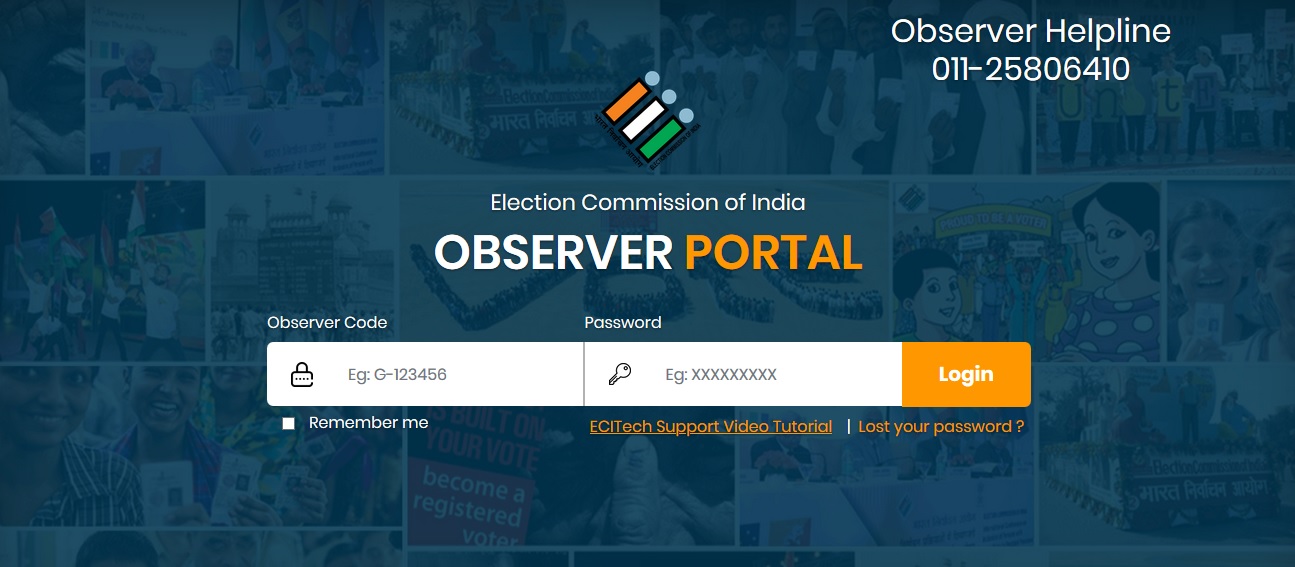
Steps To Fix The Issue Of Not Getting OTP On Mobile Number:
** First of all, make sure that you are using the same number which is registered.
** In order to check your number whether it is correct or not, you need to verify the last 3 digits which are showing on the screen.
** If the digits which are showing on the screen are different then please send an email on genesys@eci.gov.in from your official Email ID.
** Also, make sure that you mention your current mobile no. along with the Observer Code. After that, we will update your mobile number on the server.
Steps To Enter the Correct D.O.B.:
** Make sure that you have entered the DOB in the correct format i.e. MM-DD-YYYY.
** MM is for Month selection, DD for Date Selection, and YYYY for Year selection.
** For Example: If your DOB is 10-Nov-1986 then you have to enter 11-10-1986 in the DOB field.
** Apart from that, you also have the option to choose the date of birth from the calendar menu
Observer Helpline
Call : 011-25806410